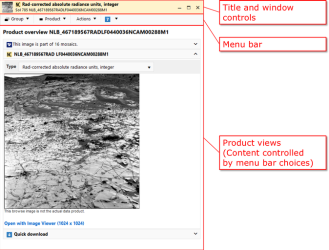Data product detail page
A Data product detail page contains information about a single data product or a set of related products. Contents typically include the product ID, a browse version, the PDS label, a link to data set documents. In addition, there are methods for downloading, ordering, and saving a bookmark to the data product.
Data products can be accessed from numerous places within the Notebook. The Sol summaries are a good place to start. By clicking on a group of one or more related products, the data product detail page will be displayed. Data products also can be opened from Search data results, the Map, or your User history.
The figure above shows a data product detail page. The content of detail pages varies depending on the data, but the layout is generally the same.
Title and window controls
The title area shows a thumbnail (if available) of the data product, along with other identifying information such as the name, product type, sol, and location information (site, drive, and pose). In the upper right are controls for resizing the popup. The popup windows may open full size, but can be resized and then moved around on the screen by dragging the popup window control bar.
Menu bar
Use the menu bar (like the one shown below) to get more info on the selected data product or group. The top level menu choices are described below. Follow the links to get more info on a particular option.

Group
Group views are for working with product groups. If you selected a single product from the sol summary list (that is, a "group of 1"), there won't be any group views.
Product
Product views are for looking at individual products. If a product group is displayed, you need to select one of the products first in order to access the product views.
 Actions
Actions
Actions are methods for doing something based on the data product(s) you're looking at.
Help
There are three types of help available from the data product detail page.
- Get help about data products
- Documents for the current data set, including the SIS
- Help on using the Notebook.
see also